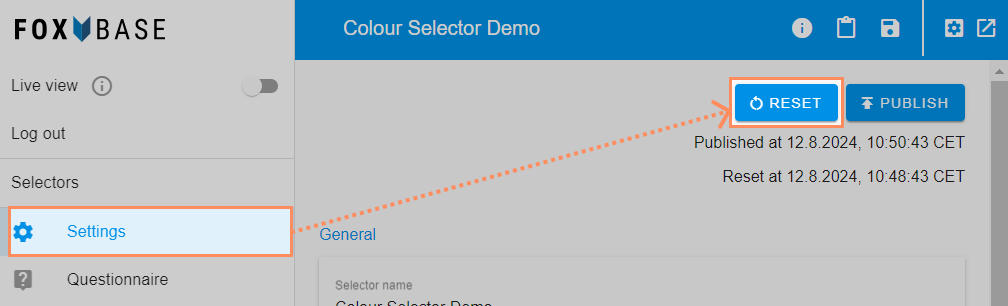- PDF
Staging and live environment
- PDF
The staging environment is the editing mode of the selector. This is not visible to your customers. The live environment, on the other hand, is visible to your customers.
Changes to the selector are not made directly in the live environment, but in staging.
You can therefore prepare, test and save all changes in the workbench before finally transferring them to the live system.
The surroundings can be recognized on the Live View toggle. If the toggle is deactivated, you are in the staging environment and can edit and save the selector in the Workbench. Your end users will not see these changes.
However, if the toggle is activated, you are in the live environment and cannot edit and save the selector directly.

💡Save changes to the selector regularly.
The video shows the differences between the staging and live versions and demonstrates the Publish and Reset features.
Edit and open staging selector
Deactivate the Live view toggle.
Configure the desired changes and click on save.
.png)
Click on the Launch icon in the toolbar.
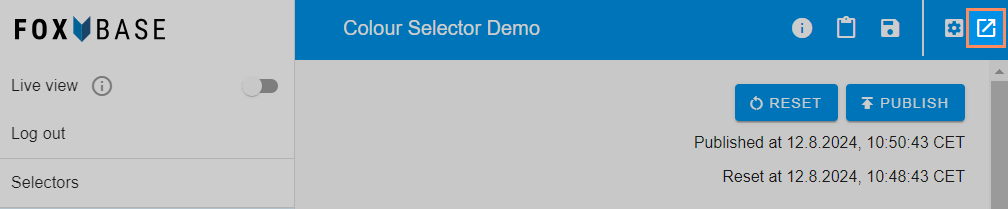
💡The selector URL of the staging environment is different to that of the live environment and can therefore also be sent for internal agreements and test rounds.
Publish selector
Deactivate the Live view toggle.
Open the selector and test the questionnaire, recommendation logic, results page and user journey.
💡It is important to test the selector thoroughly before publishing, as the process cannot be undone.
.png)
Click on Settings > Publish.
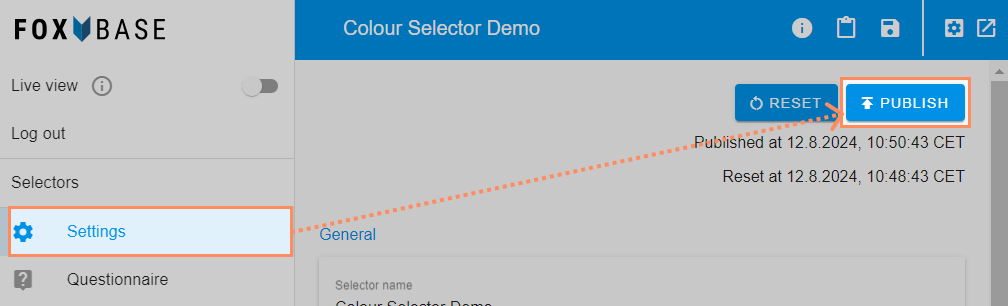
Open live selector
Activate the Live view toggle.
Click on the Launch icon in the toolbar.
💡You cannot make any direct changes to the selector in the live environment.
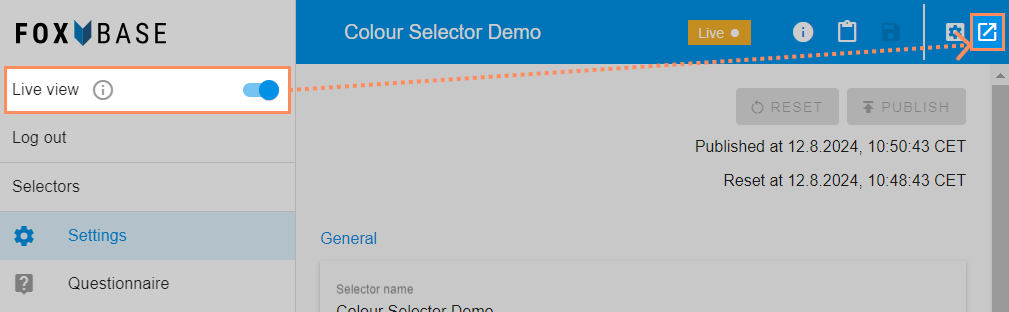
Reset staging selector to live status
If you are not satisfied with the editing of the selector or are no longer sure which adjustment was last made, you can reset the selector to the last published status.
Deactivate the Live view toggle.
Click on Settings > Reset.
💡The process cannot be undone.