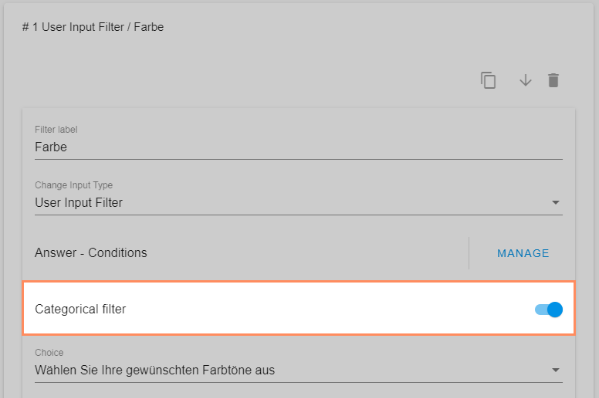- PDF
Filter result by dropdown
- PDF
🟡 Filter for the result page
Dropdown input filters allow selector users to choose values from a dropdown menu on the result page and filter the displayed recommendations again.
Open the Filter section of the workbench and click on Add Filter > Dropdown Input Filter.
Enter a filter label (visible to the selector user).
Click on +Add Filter Function.
Under Recommendation attribute, select the column from the product data.
Under Operator, select the option =.
💡 Make sure that the values in the data column are formulated in a user-friendly way. The entries from the product data are displayed 1:1 on the result page.
Workbench:
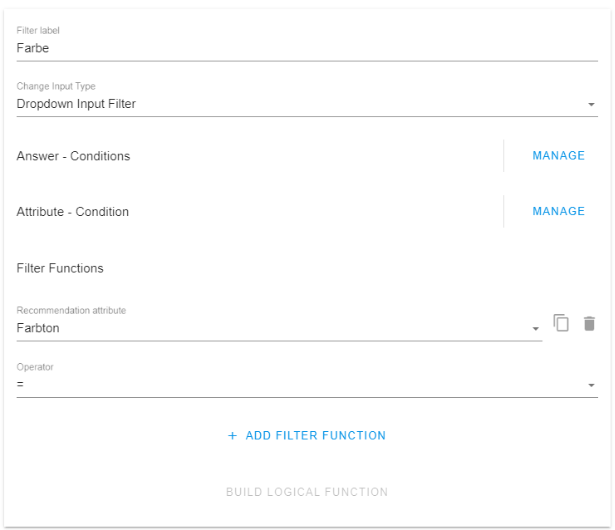
Product data:

Result page:
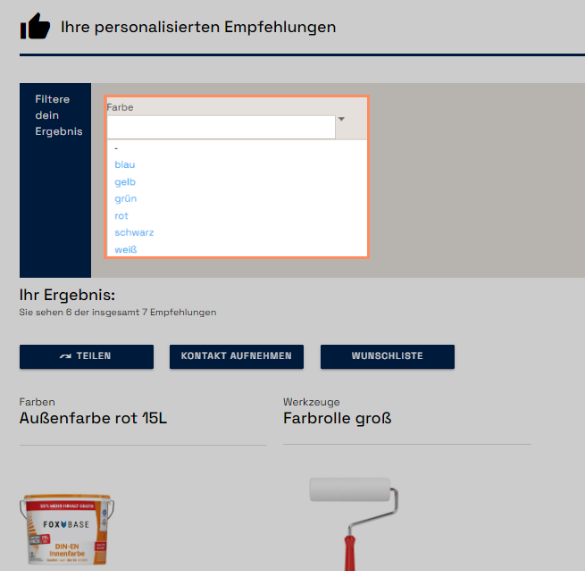
Hide grayed-out recommendations
By default, options that are filtered out due to the selection in the questionnaire are grayed out and can no longer be selected.
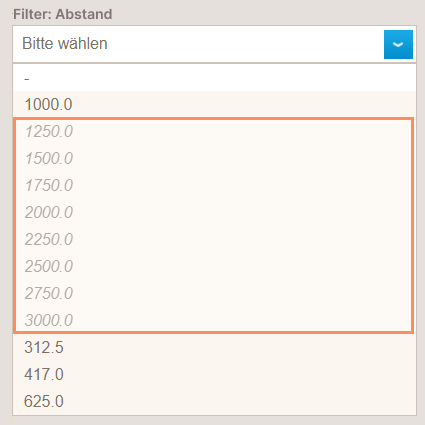
Using the Categorical Filter option within the User Input Filter makes it possible to completely hide the filtered out options. Reason: The result page only has access to the data set reduced by the filter.
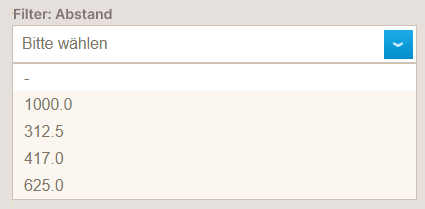
Configuration
Open the Filter section of the workbench and navigate to the configured user input filters.
Activate the toggle Categorical Filter.