- PDF
Create, duplicate, deactivate and delete rules
- PDF
Activate use of the rules
To create rules, first activate the recommendation logic.
Contact your CSM support and have your access activated.
Click on Algorithm in the Workbench and select the Rules option under Algorithm Settings > Choose Recommendation method.
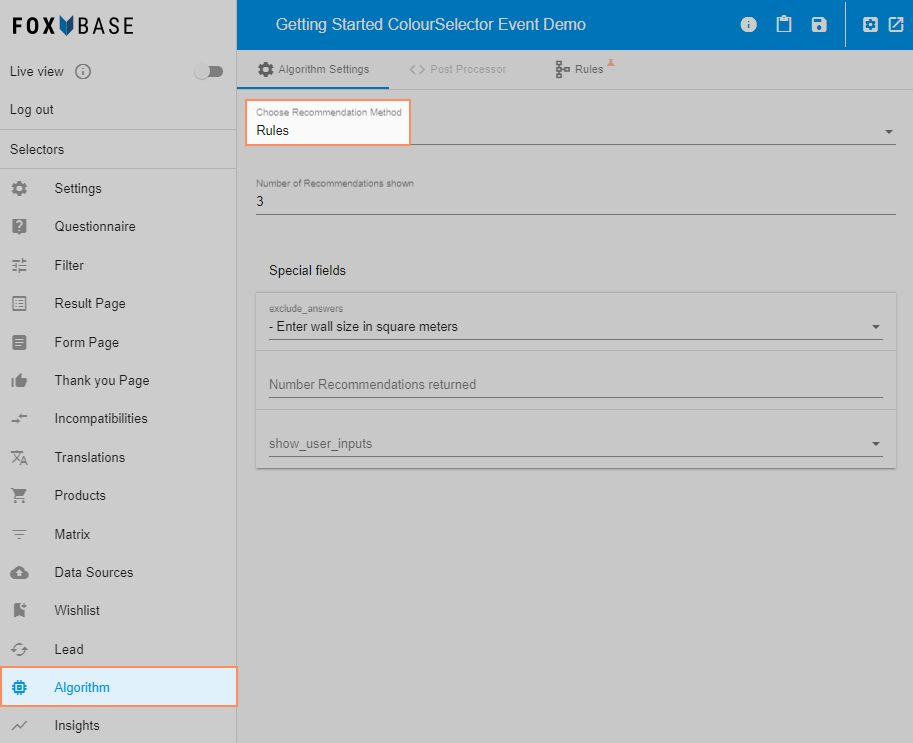
Click on the Rules tab. This will take you to the list view of your rules. At the beginning, the list is empty:
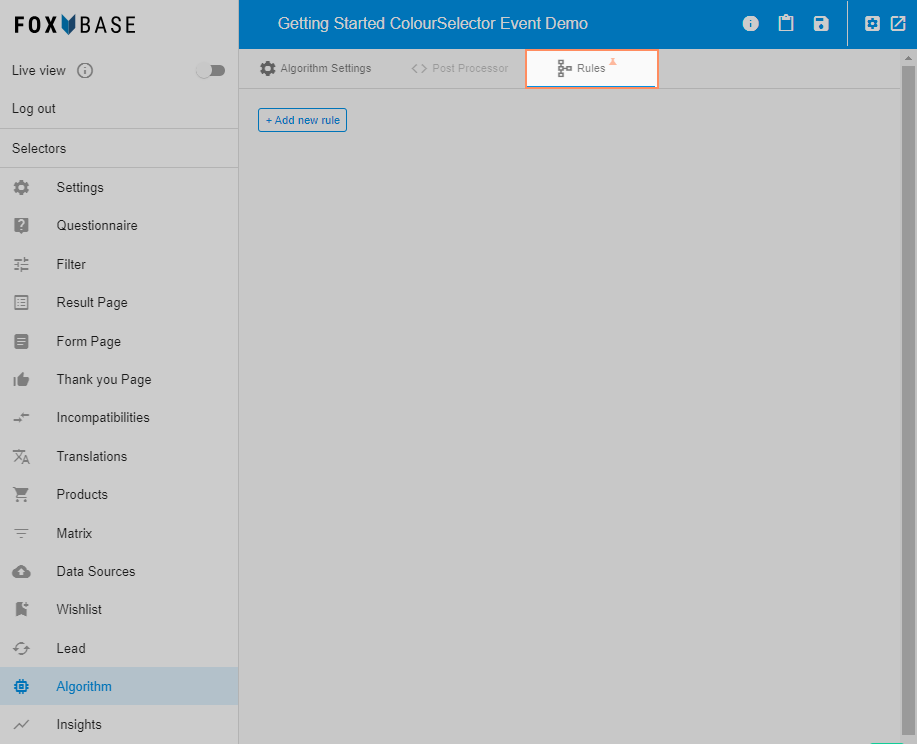
Create new rule
Click on +Add new rule.
Enter a meaningful title for your rule under Rule name. (This is only visible to Workbench users. It helps you to sort your rules and to be able to remember them again later on).
Enter a description under Rule description, for example the aim of the rule. (The description is only visible to Workbench users).
Select the option Normal under Editor type.
Save your entries by selecting Apply changes.
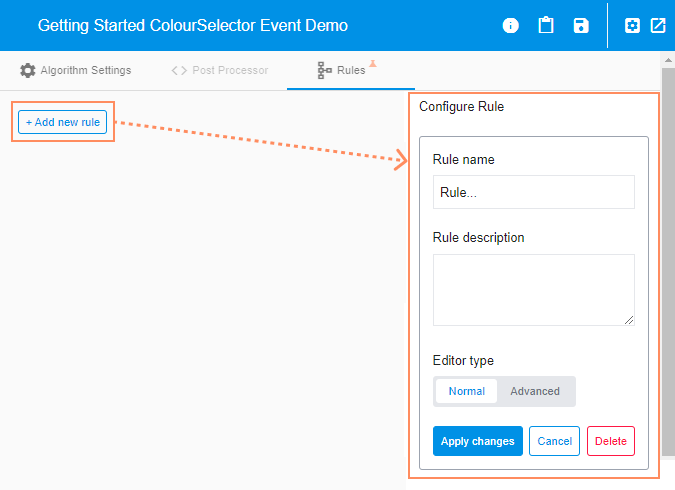
Duplicate rules
The Duplicate function copies the entire rule including content.
To do this, click on the duplicate icon in your list view:
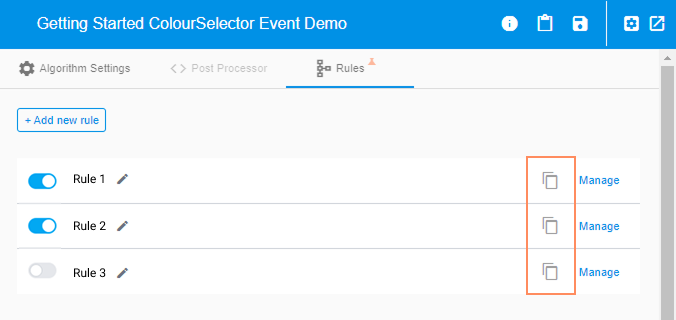
Deactivate and activate rules
You can deactivate and activate individual rules using the toggle on each rule. When deactivated, the corresponding rules are no longer executed when the result page is opened.
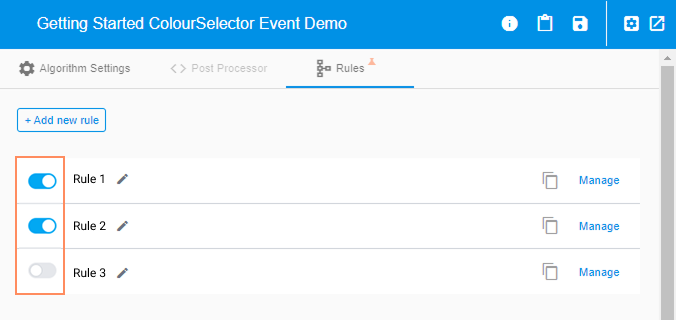
💡For example, if you want to test a rule individually, you can deactivate the other rules. The same applies if you want to adapt a rule and compare it with the original. To do this, copy the corresponding rule and edit this copy. You can then deactivate the original rule and view the effect of your rule on the result page at your leisure.
Delete rules
In the list view, click on the pencil icon of the rule you want to delete.
Select Delete and confirm the process.
⚠️ Note: The deletion of a rule cannot be undone.

