- PDF
User Interface Result Page
- PDF
The Result Page area contains several tabs. In this article you will find information on all user interfaces.
.png)
Result Page

Result Page Title: Title of the result page
Result Page Headline: Headline of the result page
Result Page Bottom Line: Signature of the result page
Wrong Filter Text: Text display when an invalid value is entered in a Result Page Filter.
Number of product columns: Number of columns of recommendations on the results page.
Enable editing of user inputs on result page: Activates the function to edit answers directly on the result page.
Recommendations can only appear in one sort group: A product appears on the results page in one sort group, even if it belongs to two sort groups on the data side.
Recommendation Amount: Display of a text on the results page to indicate the amount of recommendations. The placeholder {{shown}} shows the number of recommendations displayed. The placeholder {{total}} shows the total number of matching recommendations.
Sort Groups
Sort Groups are categories for displaying results in groups.
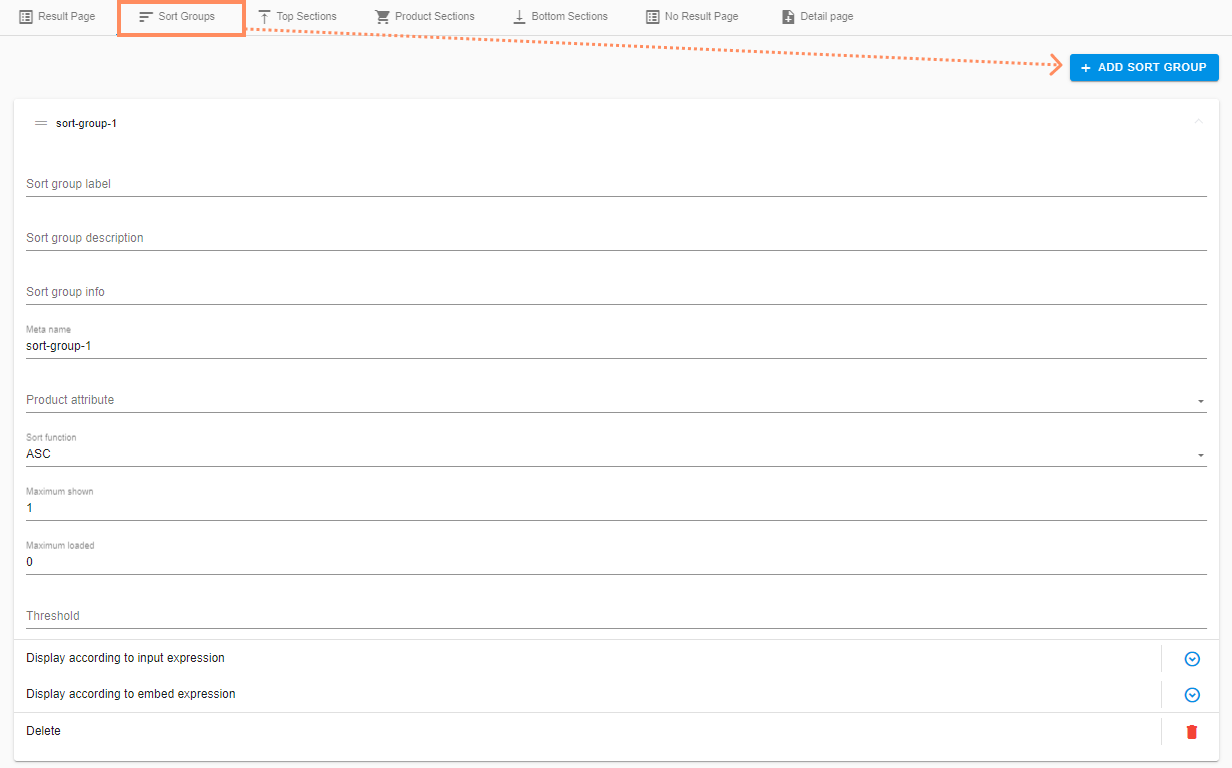
+ Add Sort Group: Create new Sort Group.
Sort group label: Name of the group on the results page.
Sort group description: Description of the sort group. This information is currently only transmitted via an interface (API). This function helps you if you are using your own front end.
Meta name: Automatically generated technical name.
Product attribute: The column from the CSV file according to whose information / numerical values is to be sorted.
Sort function (ASC or DSC): Ascending or descending order of product recommendation. The order is based on the values in the CSV file.
Maximum shown: Maximum number of products in the sort group that can be displayed when loading the results page. expanded should be displayed when loading the results page.
Maximum loaded: Maximum number of products that can be loaded in total. Example: For Maximum shown = 5 and Maximum loaded = 10, 5 products are displayed in full size. Click to display 5 more products in full size, so that a total of 10 products can be seen.
Unique priority: Setting the priority. Products that are assigned to several sort groups are displayed in the higher-priority sort group.
Display according to input expression: Controls which user inputs trigger the display of the Sort Group.
Display according to embed expression: Controls which embed parameters trigger the display of the sort group.
Delete: Delete the sort group.
Top / Bottom Sections
The top and bottom sections are the areas above and below the product section on the results page.
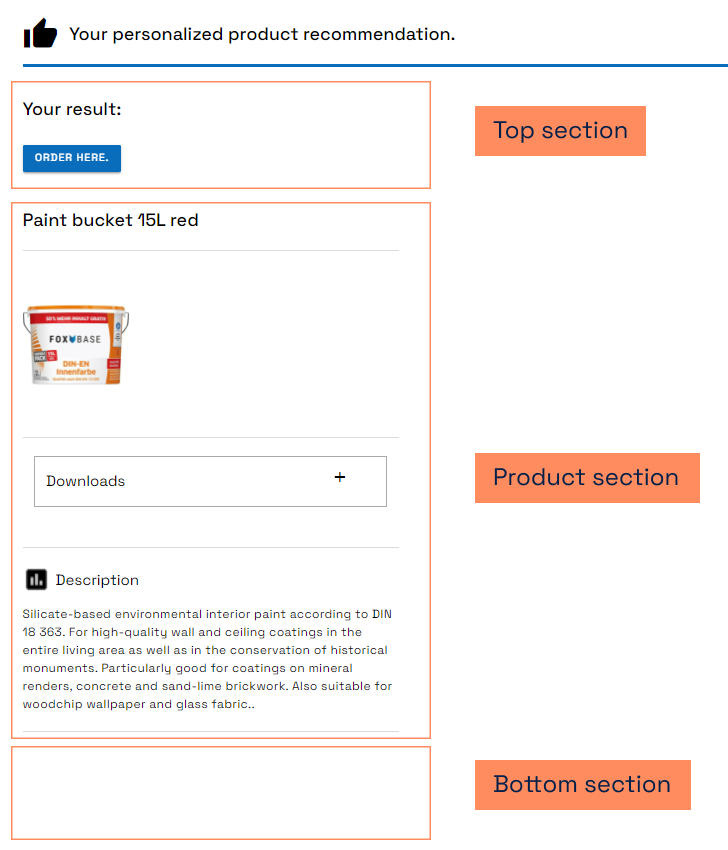
In contrast to the Product Section, the elements of these sections are not tied to specific recommendations.
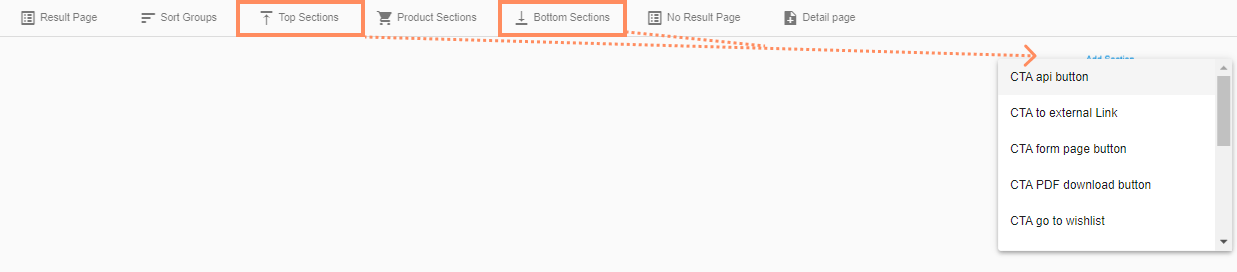
CTA api button: Button that serves as an interface for transferring the results to a shopping cart. Would you like to connect your shopping cart? Contact your CSM support directly: csm@foxbase.de
CTA to external Link: Redirects the user to an external website in a new tab.
CTA Form Page Button: Opens the contact form.
CTA PDF Download Button: Download a PDF document.
CTA go to wishlist: Redirects the user to the wishlist.
Export recommendations as CSV button: Export product recommendations as CSV file.
Headline: Enter a headline for the results page.
Paragraph: Enter a text for the results page.
IFrame: Integration of elements such as videos as iFrame.
Share button: Share the results page by e-mail.
Add all recommendations to wishlist button: Add all recommendations to wishlist.
Wishlist clearing button: Complete clearing of the wishlist.
💡You need a code template to use the Wishlist components . Are you interested? Your CSM support will be happy to help you.
Rules Generated Field: Selection of the fields that are configured in the rules.
💡Visible when the Rules feature is activated. If you are interested, please contact your CSM support.
Product Sections

The Product Sections section shows information on the product recommendations. In contrast to the elements of the top and bottom sections, this section refers to the products.
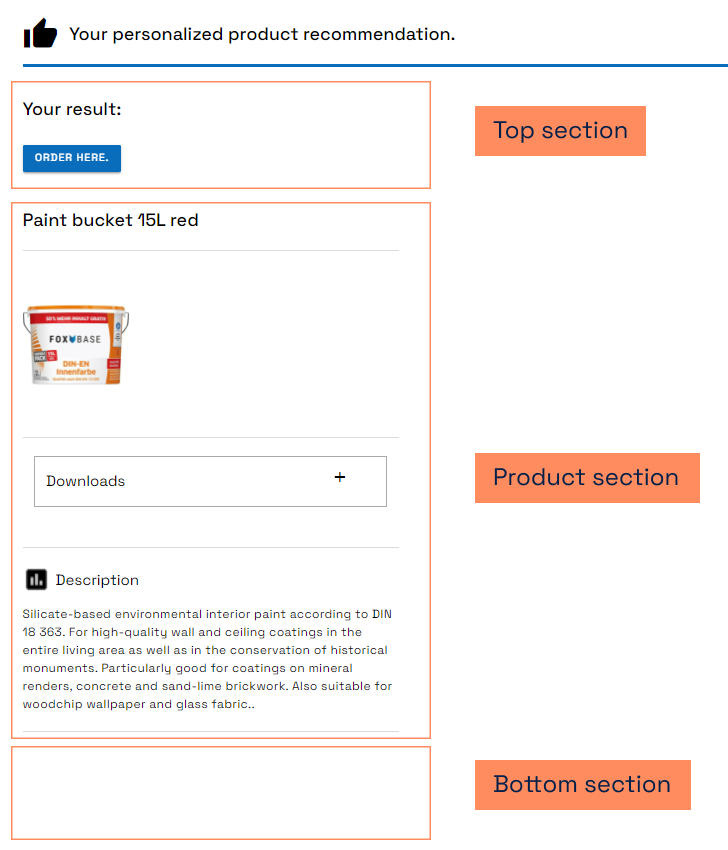
Title: Title of the recommended product.
Additional Data: Display of additional information (e.g. texts) on the recommendations.
Additional Data Expandable: Has the same functionality as Additional Data. The information is hidden and can be expanded with a click.
Picture: Picture of the recommended product.
CTA to Form Page: Open the contact form.
User input: Display of the answers selected by the user. To activate this function, also select the pages whose responses you want to display on the result page under Algorithm > show_user_inputs .
Download: Download up to 8 attachments such as instructions, technical data sheets or similar for download.
CTA to external Link: Redirection to an external website
Labels: Display of product-specific iocns. The URLs for the icons come from the product data.
Copy Text Modal: Copy a text to the clipboard by clicking on it.
Download Modal: Has the same functionality as Download. The download takes place via a pop-up.
CTA api button: Interface for transferring the results to a shopping cart. Would you like to connect your shopping cart? Contact your CSM support directly: csm@foxbase.de
CTA to Event: Button that sends an event with configured data to other JavaScript applications when clicked.
IFrame: Display of a product-specific IFrame.
Paragraph: Entry of a text that is displayed on the results page.
Quantity: Quantity: Input field for the required product quantities, for example for transfer to the wishlist, the PDF download or a store.
Handlebars Data: Allows you to access the answers from the questionnaire and display them on the results page.
Add to Wishlist button: Transfers the selected product recommendation to the wishlist.
CTA Detail Page Button: Redirects the user to the detail page.
Image Gallery: Display of an image gallery. Selector user navigates through the gallery by clicking.
Rules Duration Inputfield: An input field for your product recommendations that changes the specifications of the recommended products based on the calculation logic.
For example: Your products cost €60 based on 1 hour of labor. However, you want to adjust this individually and change the labor time to 30 minutes. The price of the product and the total project cost will be reduced by €30.
💡You need a code template to use the Wishlist and Detail Page components. Are you interested? Your CSM support will be happy to help you.
No Result Page
The No Result Page appears if no product matches the user input. This case can only occur when the matrix is used as a recommendation logic.

No Result Page Headline: Headline of the page.
No Result Page Starting Text: Text above.
No Result Page Middle Text: Text in the middle.
No Result Page Ending Text: Text below.
Display form: Display of the contact form.
Detail Page
Detail pages contain further information and user actions on a separate page for each result.

Add Detail Page: Add a new detail page.
Name: Name of the detail page.
Path: User-defined URL extension.
Layout Configuration: Input field for Detail Page Code.
Store Configuration: Input field for Detail Page Code.
Temporary Translation Configuration: Input field for translations.
Delete: Delete the detail page.
💡You need a code template to use the detail page. Are you interested? Your CSM support will be happy to help you.

