- PDF
User interface lead
- PDF
In the Lead section, you configure the email notification. This means that the selector user receives an email with a summary of the results after submitting the contact form. You can also create a notification for people in your team or yourself.
💡 Before you can use the Mail Configuration feature under Lead, you must first create a contact form under Form Page.
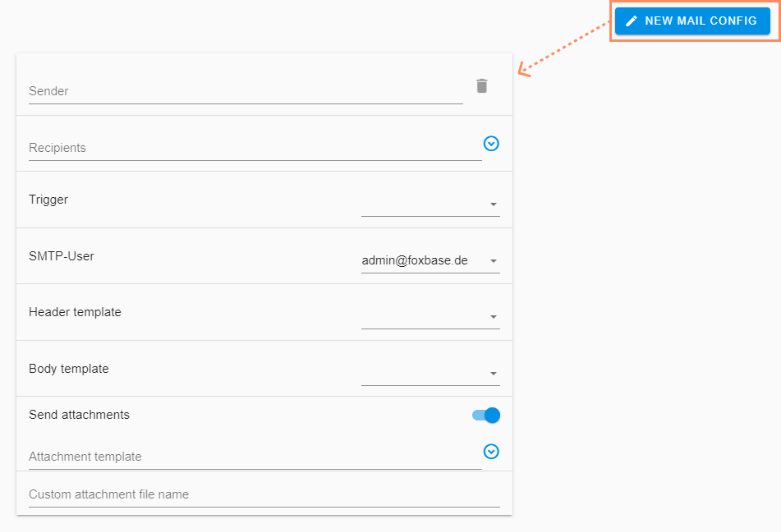
New Mail Config: Create new email notification.
Sender: Display name of the email sender.
Recipients: Email recipients.
Trigger: Selection of the contact form.
SMTP user: Email address that sends the e-mail messages.
💡 The option admin@foxbase.de is currently available. Do you need an individual SMTP user? Your CSM support will be happy to help you.
Header template: Selection of the email subject (default: request_notification_mail_subject).
Body Template: Selection of the email text (default: request_notification_mail_body).
Send attachments: Activation of the toggle enables the addition of a PDF attachment.
Attachment template: Enter the PDF URL.
Custom attachment file name: Enter the PDF name (format: Name.pdf).

