- PDF
Configure e-mail notification
- PDF
You have various options for configuring a notification in the Workbench:
Internal e-mail notification
Internal e-mail notification with control by region
External e-mail notification
E-mail notification with individual subject and text
💡To configure an email notification, you need at least one contact form in the Form Page section.
Internal e-mail notification
An internal notification is used to inform people within your organization about incoming contact requests (e.g. sales, customer support, etc.).
Click on New Mail Config in the Lead section.
Enter a name in the Sender field. This appears as the e-mail sender.
Enter a recipient address in the Recipients field. Separate multiple e-mail addresses with a comma and a space (beispiel1@mail.de, beispiel2@mail.de)
Under Trigger, select the contact form that is to trigger the notification.
Select admin@foxbase.de under SMTP user .
Under Header template, select a template for the subject (default: request_notification_mail_subject).
Under Body template, select a template for the message text (default: request_notification_mail_body).
.png)
External e-mail notification
An external notification is used to send selector users a confirmation of their request and a summary of the results. FoxBase will send the notification to the e-mail address entered in the contact form.
Click on New Mail Config in the Lead area.
Enter a name in the Sender field. This will appear as the sender in the e-mail notification.
Enter the following handlebar in the Recipients field: {{formData.email}}
💡In the Form Page area, make sure that the input field for the e-mail address(Input name) matches the entry in the handlebar exactly. In the following example, email from the Input name field corresponds to the name in the handlebar.
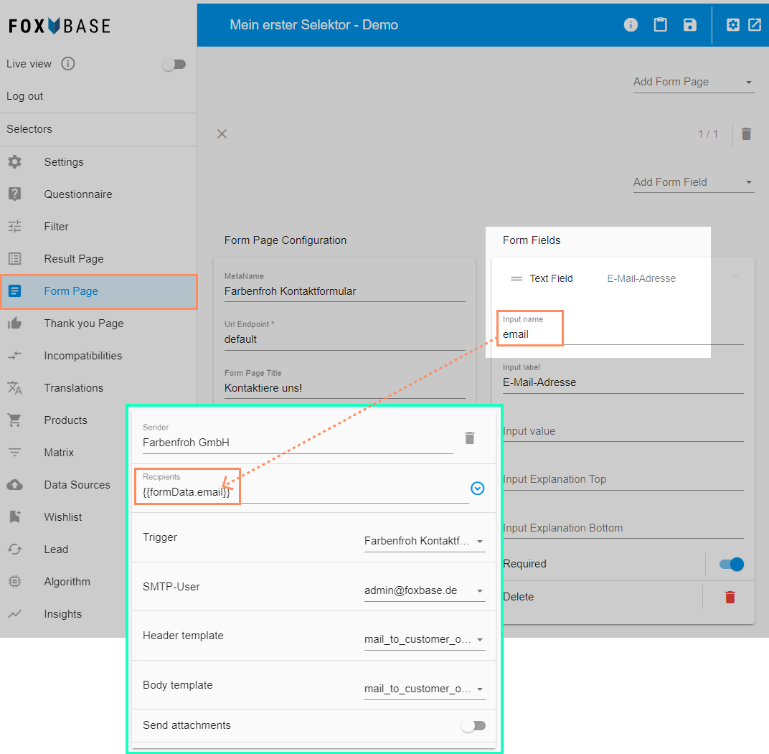
Under Trigger, select the contact form that is to trigger the e-mail notification.
Select admin@foxbase.de under SMTP user .
Under Header template, select a template for the subject (default: mail_to_customer_on_request_subject).
Under Body template, select a template for the message text (default: mail_to_customer_on_request_body).

