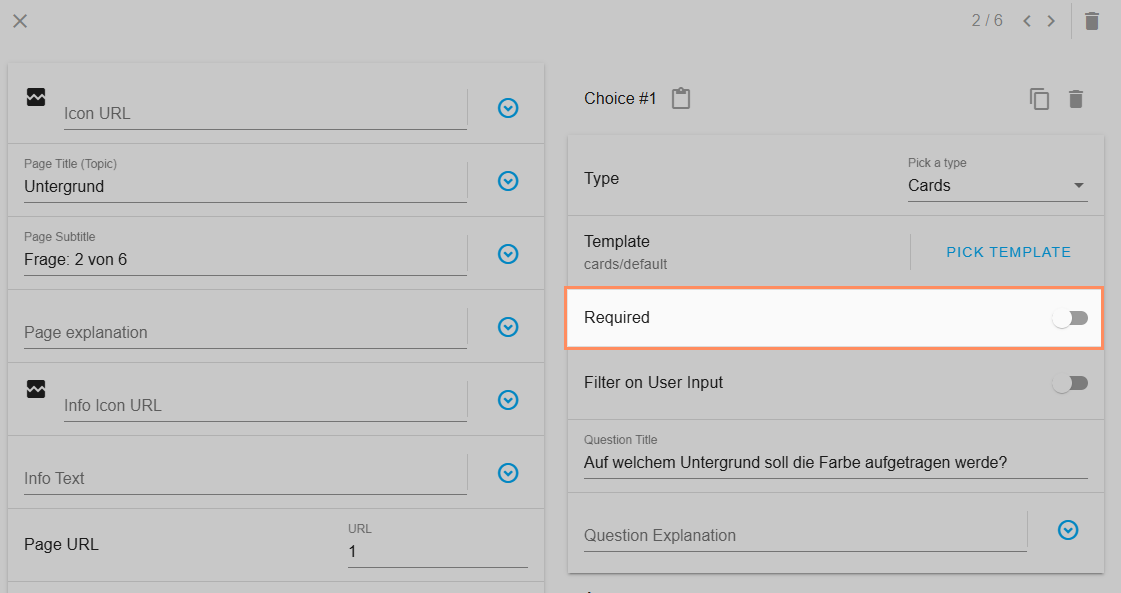- PDF
Link entry on any page (deeplinking)
- PDF
Creation of selector URL with preselected answers
Clicking on the selector URL automatically opens the first page of the questionnaire. You can customize the URL so that users see any page of the questionnaire when they open the link. The answers to previous questions are preselected. This means that users do not have to go through the entire questionnaire, but start at a defined point. This works for both the staging and the live environment. This function is also known as deeplinking.
Open the selector on the first page of the questionnaire and copy the URL into a text editing program.
Example: https://digitizer.app/selector/#!/CEC10FA0-1298-11EB-8AA0-1948C3074C4C/en_EN/questionnaire/0
At the end of the URL, delete the zero and the slash and replace them with ?inputs=.
Example: https://digitizer.app/selector/#!/CEC10FA0-1298-11EB-8AA0-1948C3074C4C/en_EN/questionnaire?inputs=
Open the workbench section Questionnaire and copy the ID of the answer that is to be preselected in the deeplinking in the first question.
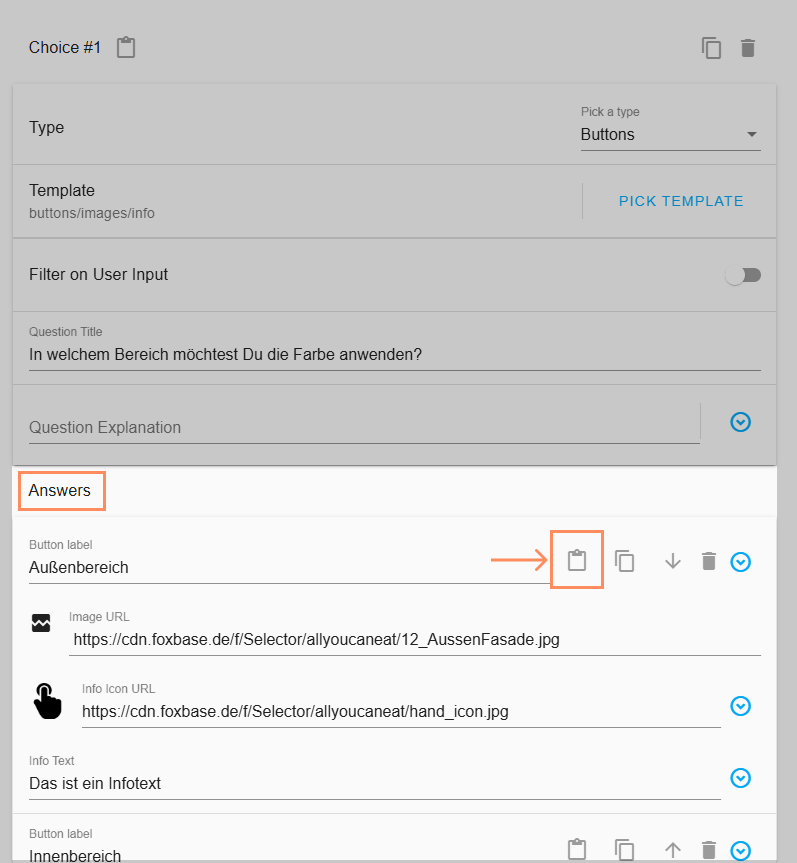
Add the answer ID in your URL in the following form:
https://digitizer.app/selector/#!/CEC10FA0-1298-11EB-8AA0-1948C3074C4C/de_DE/questionnaire?inputs=a:2A611E80-129F-11EB-8426-0D837AF8C836:true
a: stands for answer. This is followed by the answer ID. The addition :true describes that the answer is selected in deeplinking.Wiederhole Schritt 3 und 4 für die nachfolgenden Fragen so lange, bis die Seite erreicht ist, auf die der Nutzer beim Öffnen der URL geleitet werden soll. Separate the IDs with a comma (see example below).
💡If you want to direct the user to page 5 of the questionnaire, for example, enter the answer IDs of pages 1 - 4 in the URL.
Example of a URL with two responses:
https://digitizer.app/selector/#!/CEC10FA0-1298-11EB-8AA0-1948C3074C4C/de_DE/questionnaire?inputs=a:2A611E80-129F-11EB-8426-0D837AF8C836:true,a:39695A60-12AD-11EB-8426-0D837AF8C836:true
💡The finished URL does not end with a comma, but with true.
Skip pages in deeplinking
You can set entire pages as skipped in the URL. You do not need the answer ID for this, but the page ID.
Open the workbench section Questionnaire and copy the page ID in the desired page. You can find these in the complete overview of questions:
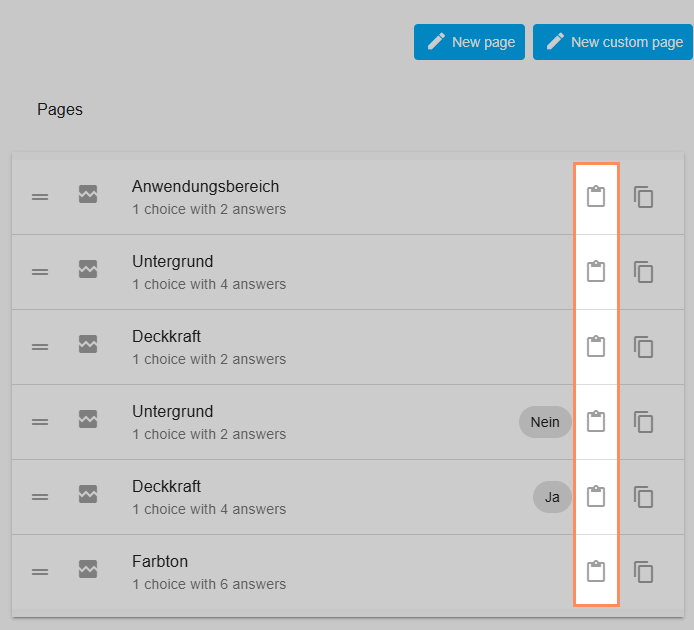
Add the page ID to your URL in the following form:
https://digitizer.app/selector/#!/CEC10FA0-1298-11EB-8AA0-1948C3074C4C/de_DE/questionnaire?inputs=a:2A611E80-129F-11EB-8426-0D837AF8C836:true,p:2233A030-12A3-11EB-8426-0D837AF8C836:skipped,a:28C91B90-12AE-11EB-8426-0D837AF8C836:true
p: stands for page. This is followed by the page ID. The addition :skipped describes that the page is skipped in the deeplinking.
⚠️ The page to be skipped must not be set as required in the questionnaire. Ist eine Frage verpflichtend, kann sie auch über Deeplinking nicht übersprungen werden. Make sure that the toggle is deactivated for all questions on a page to be skipped.