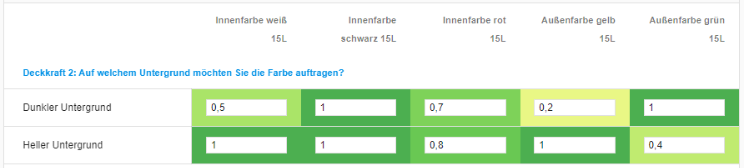- PDF
Configure matrix
- PDF
The matrix enables a weighted recommendation (scoring logic): When going through the questionnaire, the platform calculates which product best fits the requirements by multiplying the values entered. The recommendation unit with the highest value is displayed first on the result page.
💡 Use cases are scenarios in which you do not want to make a hard delimitation of the recommendation. Ideally matching products are at the top of the result page, less well matching products further down. Less suitable products are therefore not categorically excluded, but remain available for selection.
Alternatively, you can work exclusively with values of 0 and 1 and thus achieve a yes/no logic similar to the filter.
Configure yes/no logic
Open the Matrix section of the workbench.
Click in the upper left field.
Enter the value 1 if the product matches the displayed answer.
Enter the value 0 if the product does not match the displayed answer.
Press the Tab key to navigate to the next field.
Repeat step 2 for all product and answer combinations.
💡 Make sure that the matrix is filled in for all products by clicking on the arrow symbols at the top right.
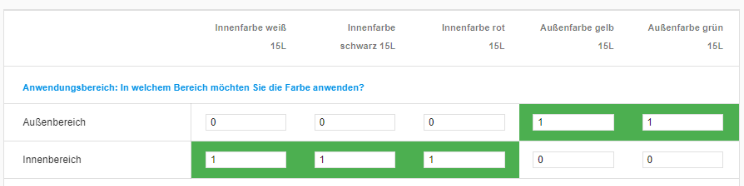
Configure scoring logic
Open the Matrix section of the workbench.
Click in the upper left field.
Enter the value 1 if the product matches the displayed answer.
Enter the value 0 if the product does not match the displayed answer.
Enter a value between 0 and 1 for a gradation.
Press the Tab key to navigate to the next field.
Repeat step 2 for all product and answer combinations.
💡Make sure that the matrix is filled in for all products by clicking on the arrow symbols at the top right.