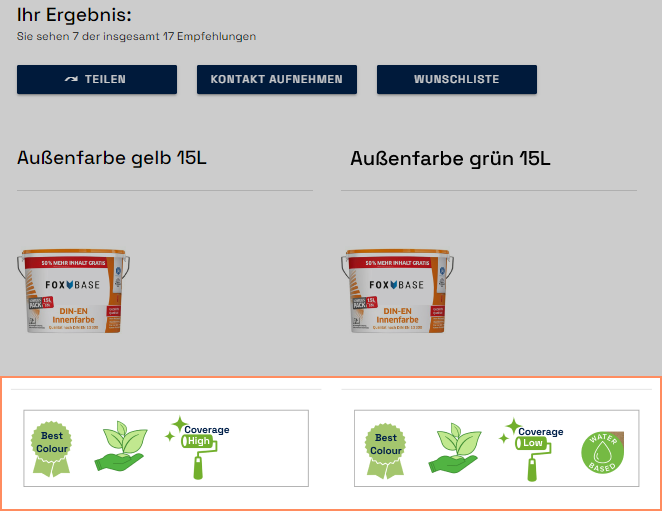- PDF
Add labels
- PDF
Labels are small images or icons in the product area on the result page. Selector users receive additional information on product certifications or awards.
Each label is given a separate column in the data (see related article). The platform thus dynamically displays the labels that match the recommendation on the result page.
In the orkbench, open Result Page > Product Sections.
Click on Add Section and select Labels.
Configure the first label:
Under First Data Source Column, select the data column for the first label.
Add an alt tag under First alt text.
Repeat steps 3a and b for three more labels.
Optional: If there are more than four labels in total, add another Labels section.
💡Alt tags are alternative texts. They appear when an image is not loading so that the image information is still present. You can find more information on alt tags at this link.
Workbench:
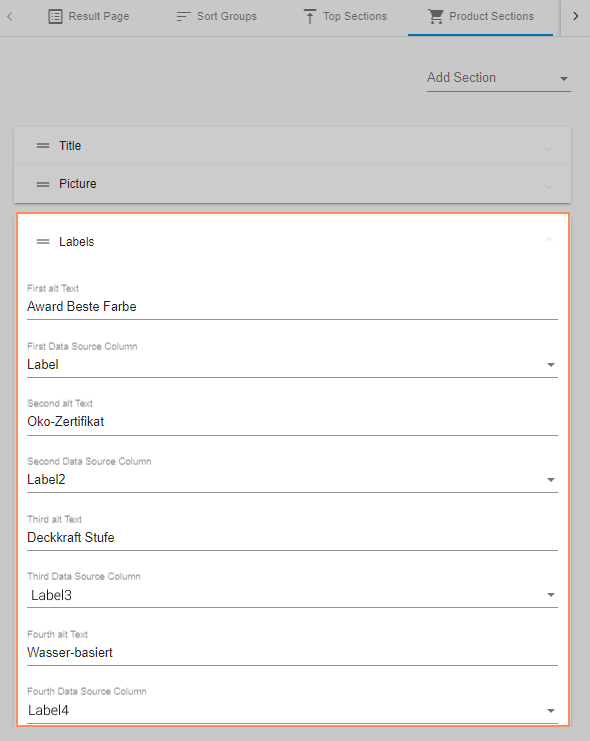
Result Page: