- PDF
Navigation and workbench sections
- PDF
Navigation bar

Go to documentation: Open the FoxBase help area (Knowledge Hub including documentation).
Copy selector ID to clipboard: Copy the selector ID to the clipboard.
Save: Save the work status in the staging environment.
Launch parameters: Set the language and embed parameters for the selector preview.
Launch: Open the selector preview.
Workbench areas
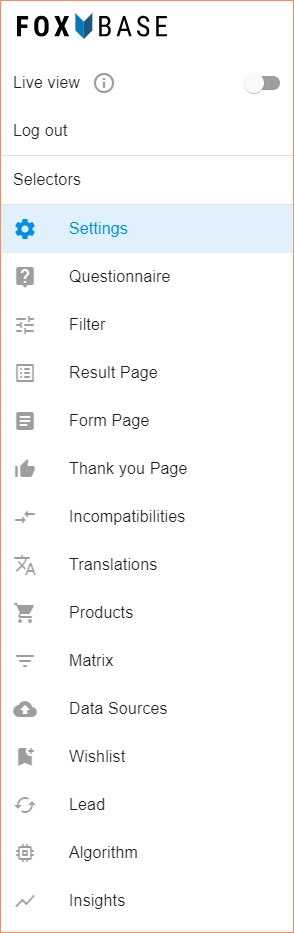
Live view: Switch between editing mode (staging; toggle off) and live view (toggle on).
Log out: Log out of the workbench.
Selectors: Open the list of available selectors and release the current selector for other users.
Settings: General settings for tracking, questionnaire, color schemes, CSS styling and button labels.
Questionnaire: Create and edit questionnaire.
Filter: Configure filter logic.
Result Page: Create result page.
Form Page: Create contact form.
Thank You Page: Create thank you page.
Incompatibilities: Configure incompatibilities between answers.
Translations: Set translations.
Products: Import products.
Matrix: Configure matrix logic.
Data Sources: Manage data sources (e.g. for email notifications by zip code).
Wishlist: Create wish list.
Lead: Create email notifications.
Algorithm: Configure algorithm (select recommendation logic, create rules, use AI, define number of recommendations, exclude answer options from the calculation)
Insights: View and download analysis of key figures.

