- PDF
Adjust product quantity in the result
- PDF
💡 I would like to include quantities in the result page and customize them individually.
Set Workbench
Product quantities can be displayed via the Additional Data section if they are stored as an attribute in the product data or have been calculated in the rules. However, if the user should have the option of manually adjusting the product quantities on the results page, the Quantity section will help. The quantities can then be forwarded to a PDF download, a wishlist or a store link.
In the Workbench, open the Result Page area > Product Sections.
Click on Add Section and select the Quantity option.
Enter a button label under Static label.
Alternative: Select a data column for dynamic titles under Label from Data.
Under DataSource Column, select the data column with the quantities that can be displayed prefilled.
Optional: Under Default Quantity, enter a prefilled default quantity to be displayed instead of the data column.
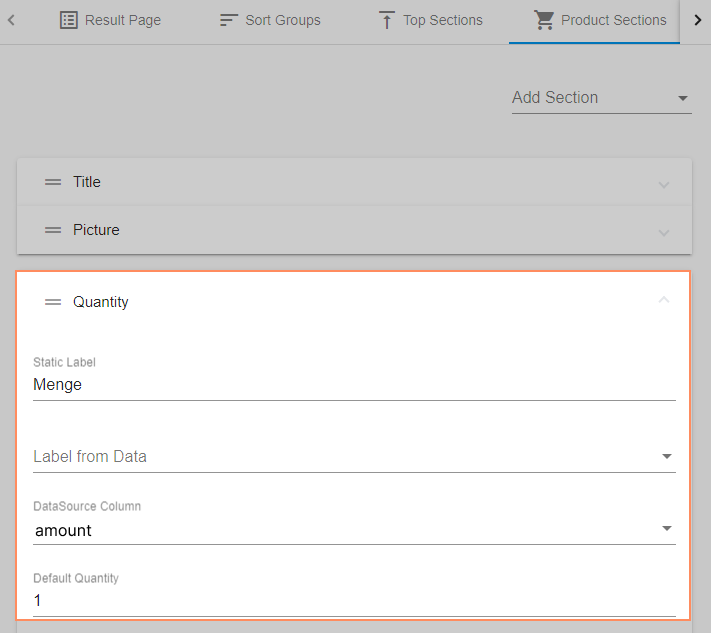
That's what it looks like!
View the quantities on the Result Page:
The quantity is displayed on the result page and can be changed as required by clicking on it.
Note that the default quantity is set to 1 and that the DataSource Column amount is stored.
As the paint bucket does not have a stored quantity in the amount column, the number 1 is displayed as the quantity.
However, the amount of brushes is transferred by the DataSource Column amount with 12.
.png)

