- PDF
Set up result page content
- PDF
Insert page title and heading
Open the Result Page area in the Workbench.
Enter a page title under Result Page Title.
Enter a headline under Result Page Headline.
Workbench:

Result Page:

Set up user actions
There are many different user actionsthat you can configure on the results page. The most common are the PDF download, links to product detail pages or other websites and contact.
You can store the buttons in the result page both as top and bottom sections or as product sections:
In the top and bottom sections, the button is independent of the product, for example a link to the website.
However, the button in the product section is product-dependent, for example a link to the product page, which you must store as an attribute in the product data for each product.
The following example shows you how to set up a contact button.
Contact us
In the Workbench, open the Result Page area > Top Sections or Bottom Sections (i.e. above or below the result).
Click on Add Section and select the option CTA to form page button.
Click to open the field and enter a label for the button under CTA button label.
Select the contact form under Target Form Page.
💡To add the button, you need at least one contact form in the Form Page section.
The explanation of this follows in the next section.
Workbench:
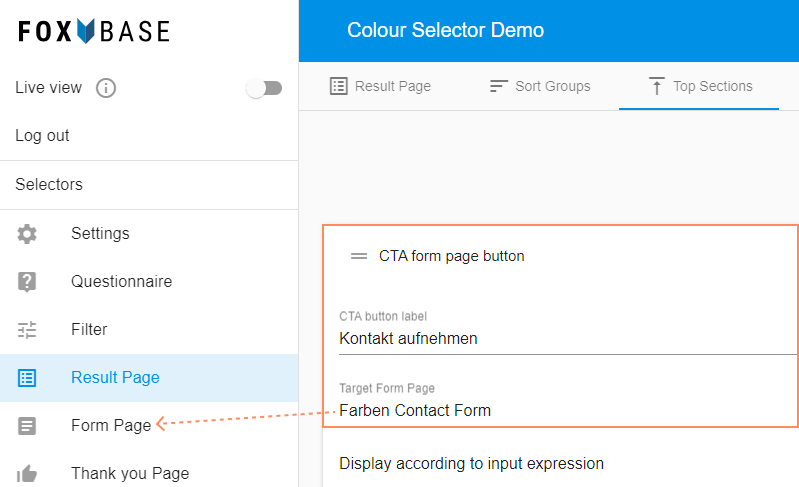
Result Page:


