Configure page
- PDF
Configure page
- PDF
Article summary
Did you find this summary helpful?
Thank you for your feedback!
Create page
Open the Questionnaire section of the workbench.
Click on New Page.

Insert page icon, title, subtitle and explanation
Enter a URL for an icon under Icon URL .
Enter a page title under Page Title .
Enter a subtitle under Page Subtitle .
Enter an explanation under Page explanation .
Workbench:
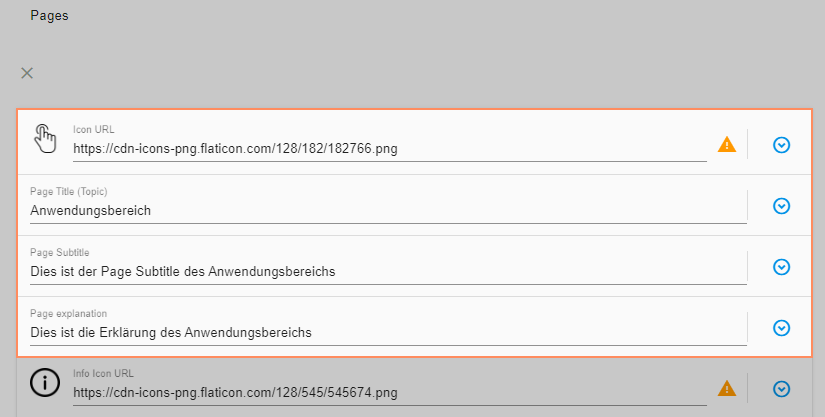
Questionnaire:

Close page
To close a page, click on X.
.png)
Duplicate page
To duplicate a page, click on the Dublicate icon in the list view.
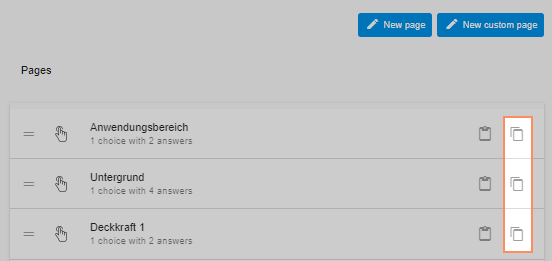
Change the order of the pages
Drag and drop the pages in the list view to the desired position.
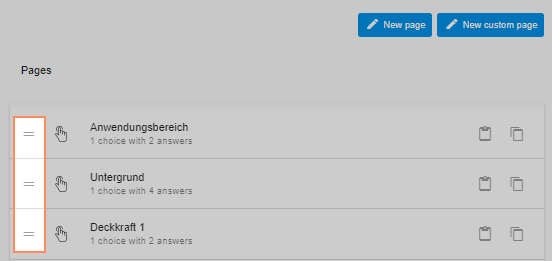
💡The order of the pages within the list corresponds to the order of the questions in the questionnaire.
Customize page URL
Open the page.
In the Page URL field on the left, enter an individual URL on the left.
💡New pages automatically receive an individual URL in the form of ascending numbers.

Delete page
Open the page.
Click on the top trash can.
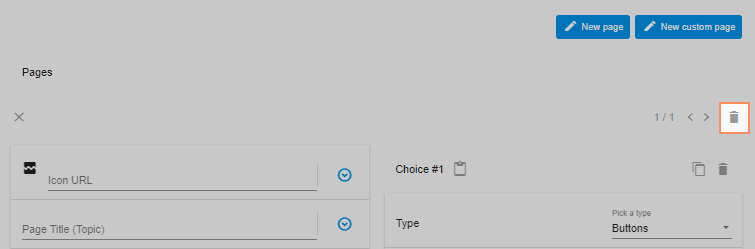
Was this article helpful?

