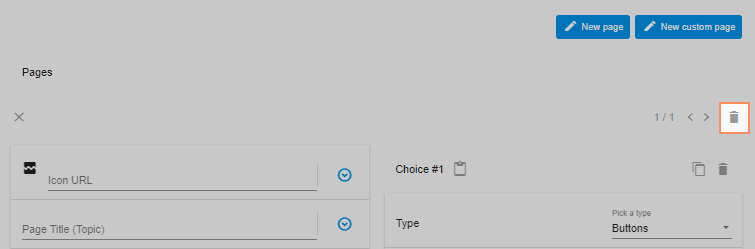- PDF
Configure page
- PDF
Questionnaire
The basis of the selector is the question tree, which you can create by creating different questions with different answer types.
The pages are displayed one after the other as you go through the questionnaire.
In the following articles you will learn how to
pages,
adjusts the order of the pages/questions,
configure different question types and answers,
questions to "optional",
display questions in dependencies to previous answers (Conditions),
inactivates responses depending on previous responses (incompatibilities) and
integrate pictures into the questionnaire.
Create page
Open the Questionnaire area in the Workbench.
Click on New Page.

Insert page icon, title, subtitle and explanation
Enter a URL for an icon under Icon URL .
Enter a page title under Page Title .
Enter a subtitle under Page Subtitle .
Enter an explanation under Page explanation .
Workbench:
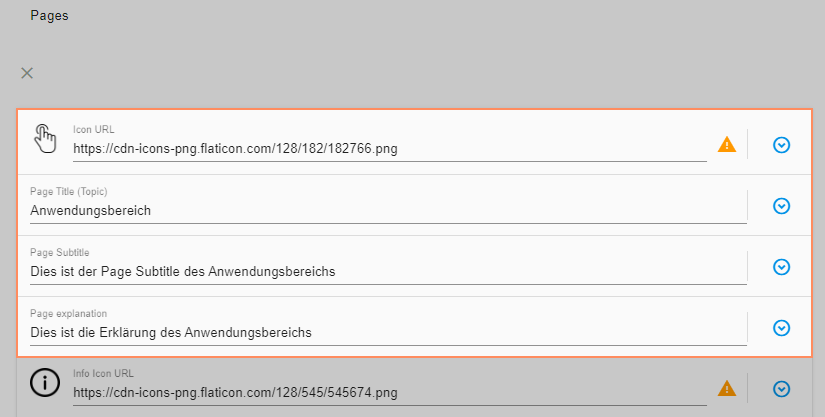
Questionnaire:

Close page
To close a page view, click on X.
.png)
Duplicate page
To duplicate a page, click on the Dublicate icon in the list view.
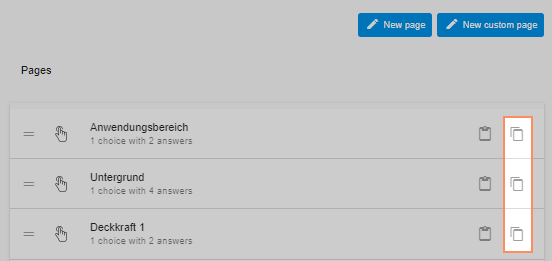
Change the order of the pages
Drag and drop the pages in the list view to the desired position.
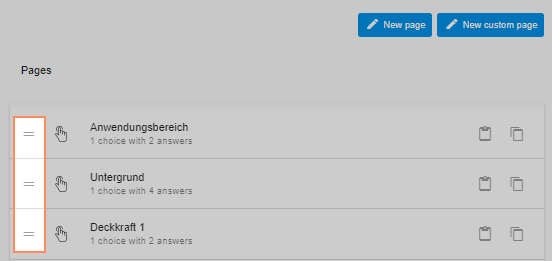
💡The order of the pages within the list corresponds to the order of the questions in the questionnaire.
Delete page
Open the page.
Click on the top trash can.