- PDF
Set search model
- PDF
The search model is a pre-trained artificial intelligence that recognizes patterns in the data and thus optimizes the search results. Alongside the generative model, it is one of the core elements of the AI feature.
💡Make sure that the AI feature is activated. See the related article.
Select search model
Open Algorithm > AI and select the desired option in the first dropdown under models.
.png)
The following models are available:
foxbase: Suitable for smaller data records with up to 1,800 characters. Your data remains with FoxBase and does not reach third-party providers.
openai: Supports larger data records with up to 32,000 characters. Processes the data with embedding models from Open AI.
amazon: Supports larger data records with up to 32,000 characters. Processes the data with the Amazon Titan Embedding models. Your data remains with FoxBase and does not reach third-party providers.
💡Rule of thumb: For smaller data sets, choose the foxbase model. For larger data sets, you have the choice between openai and amazon and should opt for the model that meets your data protection requirements. If you want to keep your knowledge in the form of uploaded data secret, you should choose amazon .
Select embeddings
Select the appropriate embedded columns for the AI search under models. Embedded columns are the contents of the product data that are to be included in the semantic search model.
These columns help the model to understand the context of the products and find the results that match the search.
Select the relevant columns here by clicking on them individually or by searching for the desired attribute names of your product data in the search bar.
Then click on the Sync Data button and wait until your data has been synchronized.
If you decide to use only PDFs as the basis for your AI, you should only select the 'content' column here.
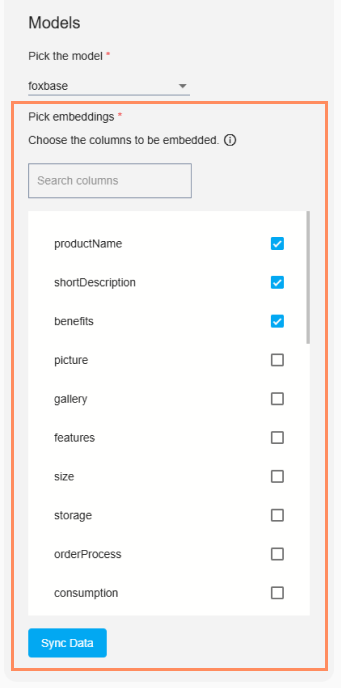
Example PDF Sales Support
.png)
Select payload columns
Select payload columns if there are fields in the product data that contain technically relevant information and are not directly relevant for semantic search. The selected columns help the model generate relevant responses to user queries.
💡All columns selected under Embeddings are automatically included in the user data columns so that they do not have to be added again.
Example: You have informative but not descriptive columns, for example a column called "product_type", in which the product type is either A, B or C. This information may not be relevant for the search result, but should be displayed to the user as text when the question "What type is product X?" is asked.
Select the relevant columns here by clicking on them individually or by searching for the desired attribute names of your product data in the search bar.
Then click on the Sync Data button and wait until your data has been synchronized.
If you decide to use only PDFs as the basis for your AI, you should select the remaining available columns here.
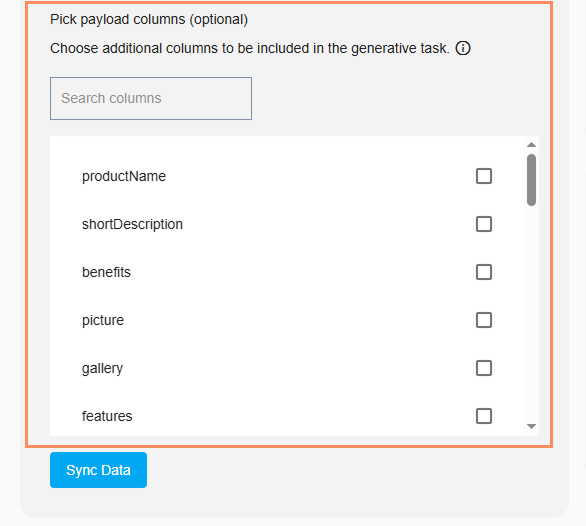
Example PDF Sales Support
.png)
Evaluate images as product data
To use information from images, such as tables in PDFs, for a recommendation, the publicly accessible link to an image file (.jpg or.png) must be stored in a product data column with the name"image_path". You can then select this column as the payload column, as the pure URL as an embedding column usually provides no added value.
If you want to store a PDF, the individual pages must be saved as images and uploaded as individual products with the link "image_path". Please contact your FoxBase contact person directly for support.

