Configure thank you page
- PDF
Configure thank you page
- PDF
Article summary
Did you find this summary helpful?
Thank you for your feedback!
The thank you page appears as soon as the selector user submits the contact form (Form Page). It offers the opportunity to provide information on further contact options and ends the user journey.
Open the section Thank You Page.
Enter the relevant information into the fields.
💡 All fields are optional. The design depends on what information you want to provide.
Example of a Thank You Page
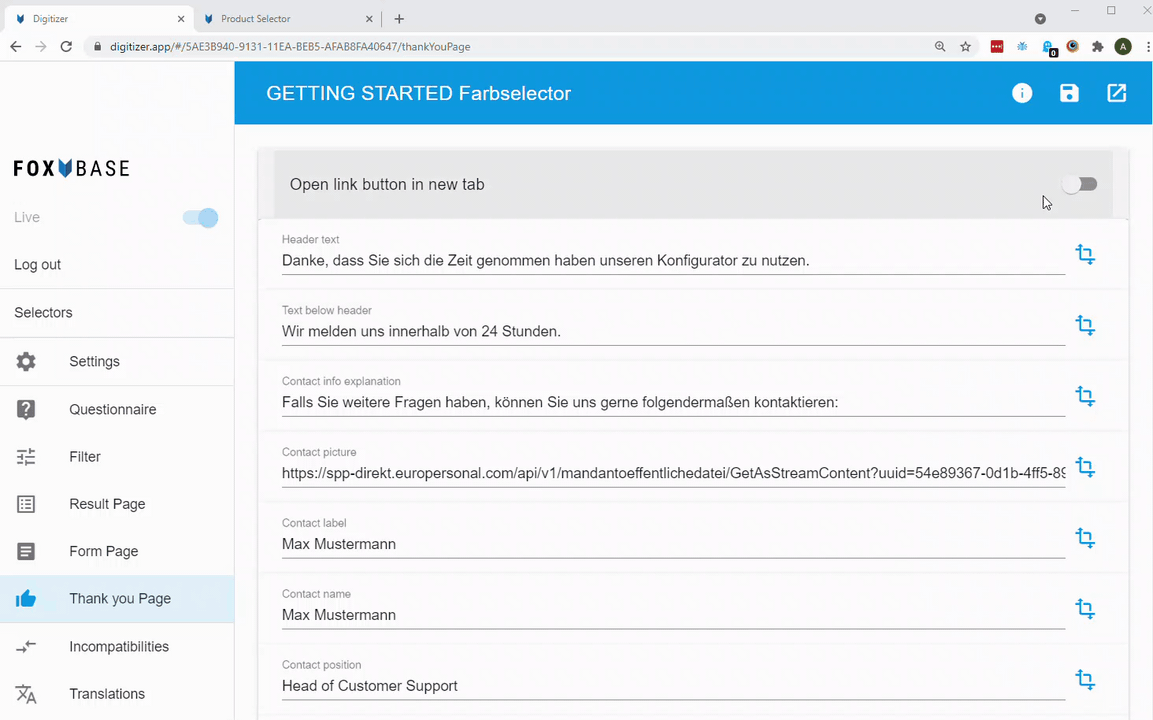
Configuration in the Workbench:
.png)
How it looks like in the selector after sending the contact form:
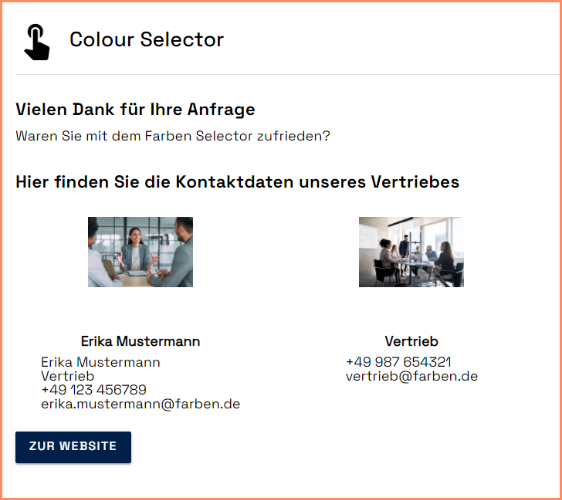
Was this article helpful?

