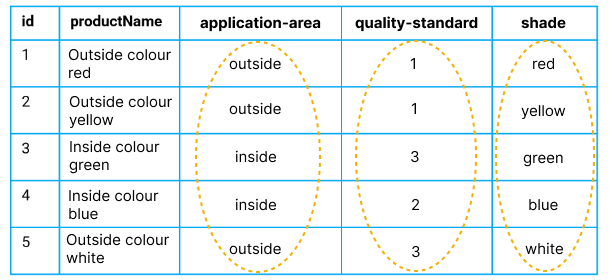- PDF
Prepare product data
- PDF
Before you start with the configuration in the Wworkbench, you must first prepare your product data. The information for filtering your products is already defined in the data.
Add features to product data
Think about which features differentiate your products. Keep an eye on the questionnaire: Create a filter for each question. For each question you will require a column. Your products are filtered step by step, similar to an Excel filter.
Open your product file in Excel.
If you do not yet have a product file, download the following template:
Insert one column per attribute and name the columns according to the attribute (do not use spaces or special characters such as dots. Hyphens and underscores are permitted. Possible naming convention: filter-attribute1)
Enter one value per attribute and per line.
Click on File > Save as and save the file in CSV UTF-8 format.
Import the file into the workbench (see related article for details).
💡You can use numbers or words for the attribute values. Numbers allow you to use the operators >, ≥, < and ≤ in the filter configuration. When using words, make sure they are unambiguous.
Example: Wall paints
In our wall paint selector, we would like to ask users about the area of application of the paint, the quality standard and the shade. The three differentiation criteria each form a row in the product file.

We enter the appropriate value for each attribute and product. We use whole words for the application area and color tone. There are three levels to the quality standard of our colors, which we represent with the numbers from one to three. Alternatively, you could also use the terms low, medium and high, for example. However, the use of numbers allows us more flexibility in the later structure of the filters, because we can play out results that are larger or smaller or larger/equal or smaller/equal.