- PDF
1. Train AI via feedback
- PDF
With our integrated feedback function, you can actively improve the quality of the generated AI responses – directly in the system, without any prior technical knowledge.
This function helps you to optimize the hit quality from your PDFs, Excel spreadsheets or other documents in the long term – precisely tailored to your content and your use cases.
Your product information is divided into small text modules (data chunks) so that you can evaluate each recommendation individually.
👍 What does the feedback function do?
You can rate any answer from the AI with a simple "thumbs up". The system learns from this which documents and pages are particularly helpful for certain questions.
In addition, you can specify which document and which pages best suit the answer – this way you actively teach the system which sources it should prefer next time.
You can see the number of documents you have set under "Context Size" and "Recommendations Show" on your training interface. The recommendation is to set the setting to 20. Link
Rule of thumb
You will see 20 documents on your training interface. If you ask a question of the AI, you'll see how the documents adapt in their order
The feedback function "upvotes" the documents. The higher a document is placed (top 5), the more important it is for the answer and all semantically similar answers.
🔍 How does it work exactly?
Activate the checkbox "Accept Feedback" and "Consider Feedback in Search" in the AI settings (siehe hier)
Evaluate answer
1 = The generated response matches your specified answer.
2 = The generated response partially matches the given answer, but contains either additional information or less information.
3 = The generated response is different from the given answer, but may contain some truths.
4 = Completely different answers.
👉 Check out how to add the Feedback-Function to your result page
Filter documents and pages
If you have set filters on your Result Page for the documents and pages, you can specify exactly which document (e.g. "Product Data Sheet Laptop A") and which page(s) from it should contribute to the response in a drop-down selection.
👉 Take a look at how to add filters to your result page - Result Page Filter The screenshot shows you what settings you need to make.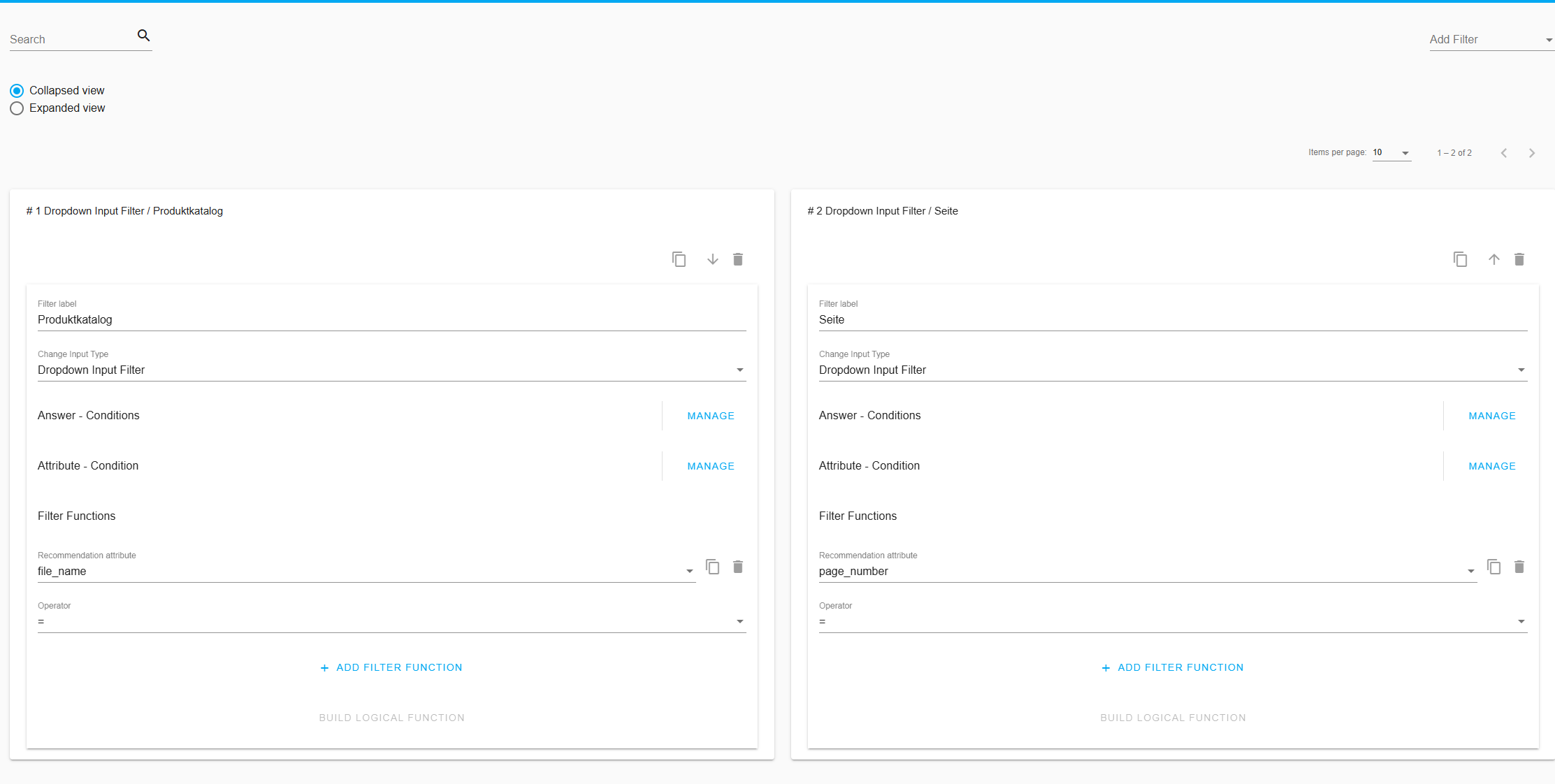
Thumbs 👍 up to assign the appropriate document or page to the question
This causes the document to rank higher for the next search query and all semantically similar search queries.
The Similarity Score improves from e.g. 0.60 to 0.85
Attention: If you give thumbs up to one document 100 times and give thumbs up to all others only 1x to give feedback, the AI will use that document for almost every answer.
This also makes the feedback more cumbersome, because I have to give other documents, let's say 50x feedback, until I see a minimal impact in the answer.
If you have already distributed a lot of balanced feedback across your documents and you feel that the feedback is no longer accepted, you may need to Increase the feedback threshold (0.92 or 0.94 are good values)
If you are dissatisfied with your already given Feedback , you can reset the AI to its initial state at any time using the Reset Feedback function.
🎯 Why does that make sense?
You have control over what information is important.
The AI adapts better to your product world, your wording and your style.
You can "refine" answers in a targeted manner without having to intervene manually.
💡 Example: Laptop Support
Question: "Which laptop is good for image editing?"
AI answer: "Model A has a strong GPU and a colorfast display - Source: p. 5, product data sheet A"
However, you know: Model A has a much weaker graphics card than Model B with the source: Product Data Sheet B, p. 1-5
Now select the document Product Data Sheet B in the drop-down filter and optionally, if you want to include a specific page, select the page.
✅ You give all relevant recommendations a thumbs up
🧠 Next time, the AI will give more weight to this source if someone asks a similar question.
🟢 Good to know:
You can use it to train the AI without technical prompt tuning.
In most cases, the feedback function should be enough to train your AI to give the right answers.
You'll help tailor search accuracy, relevance, and response quality to your business.
✏️ How often should you give feedback?
Until you are satisfied with the generated answer (score of 1 or 2)
Especially for:
❌ Correct incorrect answers → source
🔁 Manually set → appropriate source for ambiguous answers
✅ Give appropriate answers → confirmation so that it stays that way
📌 Tip
Use the AI Evaluation Sheet
Download it Link
Write down your search queries and the expected answer and evaluate the AI answer with a score of 1 to 4.
You or one of your work colleagues should know two things well when training the AI:
The type of product content
Do you know how your products, features or offers are described in the PDFs or Excel files?
Are they more technical terms, such as "processor x6-1365U", or more general formulations, such as "very powerful"?
Think about how your customers will search and ask now or later:
Rather concrete ("Does the laptop have an x6-1365U?")
Or rather free ("Which laptop is fast and good for work and travel?")

